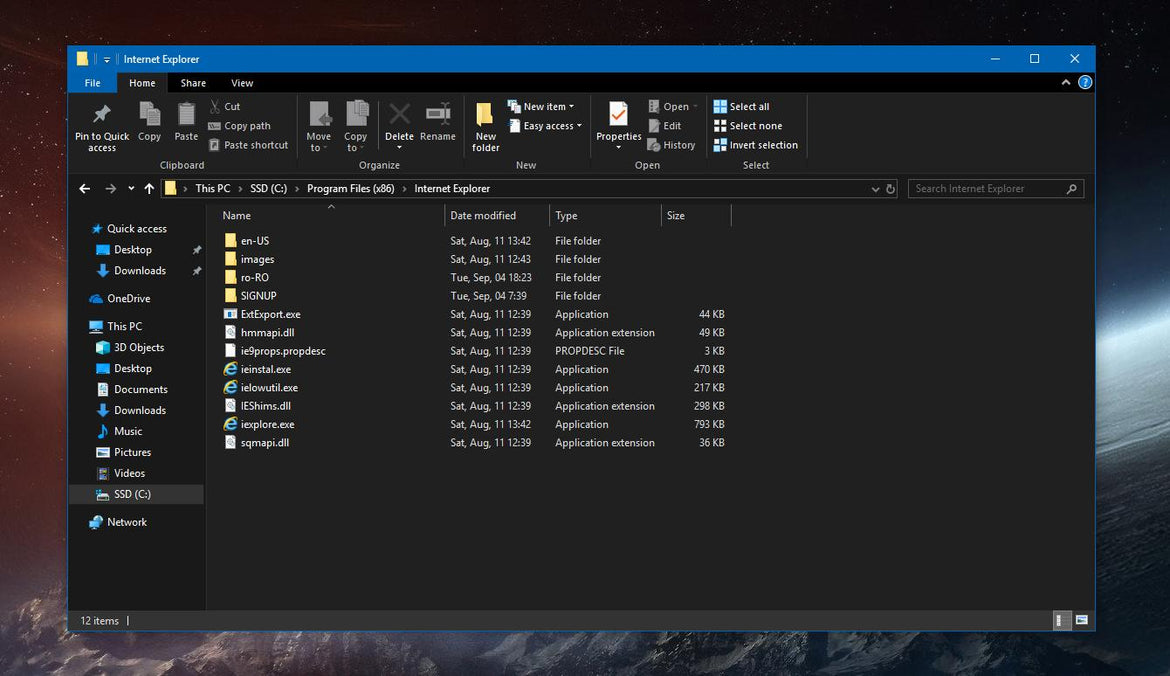
How To Activate Dark Mood On Windows 10 Operating System (Windows 10 OS)
- AirPod, Events, gaming, How To's, lagging, Laptop, Laptop Gaming, PC Gaming, performance
- 09 Mar, 2020
It seems the "new normal" in the tech industry today is "DARK MODE". Be it Windows Dark Mode, WhatsApp Dark Mode, Instagram Dark Mode, Facebook Dark Mode and we even have "Daylight Dark Mode", oh wait, I'm kidding with the last part. Although how cool will that be to have daylight dark mode.
Anyway, there is a reason everybody is now requesting for "dark mode" of almost every App known to human. This is because looking at your android phone or iPhone or PC in the dark and with its bright blue light beaming into your eyes, I don't think I need to tell you is burning up your irreplaceable retina.
I think WhatsApp have finally adopted the dark mode frenzy (which have been on beta for so long) and Facebook is expected to follow suit. Windows have already integrated it in their OS and today, I'm gonna show you how to activate the Windows 10 Dark Mode in your PC or Laptop.
NB: This will only work if you have the latest Windows 10 OS (November 2019 update - Windows 10 Build 1909) installed in your system. If not, this tutorial wont do you any good.
So guys all I've got to tell you is Windows 10 dark mode is here. Here are the steps to activate Windows 10 dark mode.....
Step 1 - Click on "Start Menu" and click "Settings"
Step 2 - Click on "Personalization"
Step 3 - Click on "Color" Tab
Step 4 - Under "Choose your default app mode" click on "Dark"
Now you can enjoy your system in dark mode.
Hope you enjoyed this tutorial. Comment below if you find it difficult to to activate so we I can walk you through it. Looking for genuine and affordable laptops and desktops? -Checkout @tech-offer




Hlo