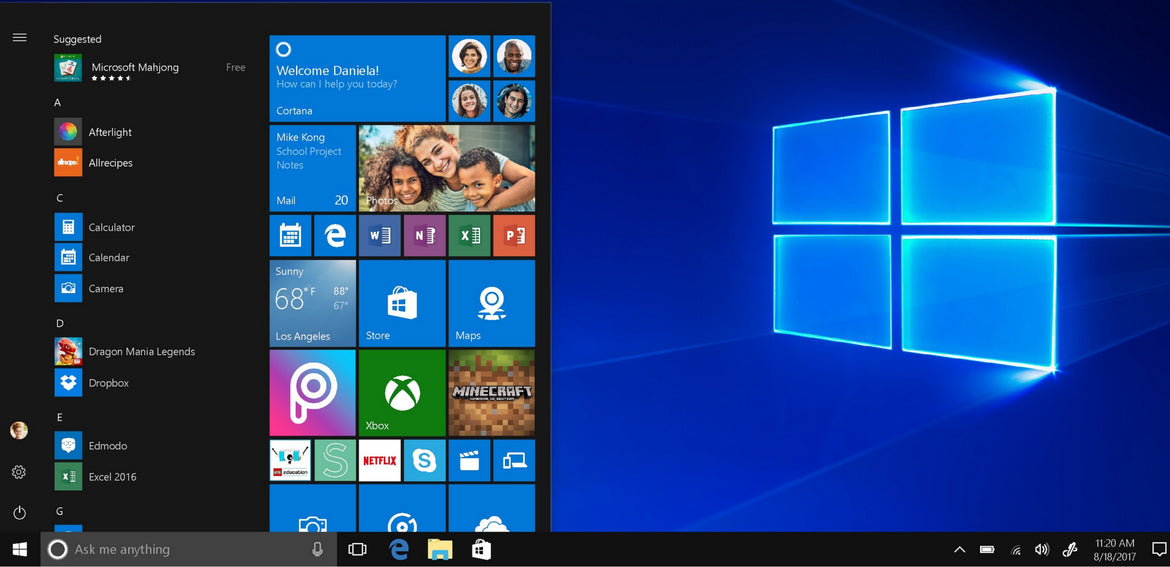
5 Settings You Need To Disable On Your Windows 10 Operating System Today - Like RIGHT NOW
- AirPod, Events, gaming, How To's, lagging, Laptop, Laptop Gaming, PC Gaming, performance
- 15 Aug, 2020
Mr. Gate and his company, Microsoft has a weird way of showing love to its customers and me for once I'm sick of it. I don't know about you but I don't like my computer going off on another quest while I'm trying to conquer my own quest hence dragging me back and slowing me down.
Some people argue that most of these settings are there to make sure you are safe and for your system to run seamlessly. Hmm, I'm like really, thank you so much. But why don't you allow me to make the decisions instead of making it for me? hu? I mean Microsoft shouldn't have opted me in and now give me the option to opt-out. It should be the other way round. That is a bad marketing strategy... doesn't it?
Well, if you are like me, let's get into the things you need to disable on your own Windows 10 Operating System. They are not necessary at all. All they do is slow the damn system down and monitor the living hell out of you and your environment. And ads are even popping up on the start menu now..Larwd. Don't even get me started with Facebook.
There are a lot of settings you never really realize is ON by default on your laptop or desktop and they need to be changed. Some settings in Privacy, Personalization, etc. There are also settings you may need to enable that will help you a lot.
Things to disable on Windows 10
1. Suggested Hotspot Connection
Suggested hotspot connection is Wi-Fi Microsoft deemed legit and by default, Windows is set to connect to that kind of hotspot. But we all know that open hotspot/wifi is a recipe for disaster and inherently insecure. So do yourself a favor and disable it.
Go to Start - Click Settings - Click Network and Internet - Click Wi-Fi tab - toggle the first 2 options off.
2. Privacy - App & Website
If this setting is ON - unfortunately, it is ON by default, any website you visit or any app you visit will track every move you make and every other thing you browse on the system in other to serve ads to you related to whatever you are looking for. Weird right? but it's true.
To ensure this doesn't happen to you or is not happening to you; Goto Start - click Settings - click Privacy:
Read Also: Looking For Gaming Laptop or Business Laptop?
- on the general tab, uncheck the first and second options, you can also uncheck the 3rd option (depends on you)
- on the location tab, if you don't want Windows Apps & browsers using and knowing your location, turn it off. You can also select individual apps you want to have access to your location instead of all apps.
- on the speech, inking & typing tab, turn it off - else it will keep track of everything you ever typed or said to Cortana
- Feedback & diagnostics - this tracks every move you make as long as you are using your system, including everything you type even if you are offline. And when you come back online, it will send all the information back to Microsoft. Though Microsoft has made it nearly impossible to turn it off, at least you can reduce it to minimal basics.
- You may also wish to disable everything about Cortana if you don't use it. otherwise, any person can easily access your data through Cortana.
3. Annoying Notifications
Personally, I won't advise you to disable all the notification because suffice it to say, most of them are really important. In other words, follow the steps below and go through the notifications settings, and if you see those ones that usually disturb and annoy you, disable them.
Go to Start - Settings - Systems - Notifications & actions - Then disable the notifications you don't want.
I usually disable the one that says "show notification on the lock screen". This is because it could show your private emails on the lock screen and a stranger will see the information.
4. Disabling suggested apps - which are essentially an advertisement
All those apps you see on the start menu that Windows automatically suggests to you can be downright annoying and this is how you can disable it.
Go to Start Menu - click Settings - click personalization - click start - disable "Occasionally show suggestions in Start"
5. For Gamers - You have to disable this setting
By default, Windows 10 records every game you are playing in the background which in turn slows down your system every time, and even though the system will not save the recording, it will still continue to record hence using up system resources.
To disable it, Goto Start menu - Settings - Gaming - Game DVR - Disable "Record in the background"
Above are are the 5 main settings to disable on your Windows 10 PC. If you are looking to buy a new laptop (business laptops or gaming laptops) visit tech-offer.com for best prices, genuine products, one year warranty, and free delivery.




hydroxychloroquine 200 mg tablet aralen hydroxychloroquine side effect
chlooquine hydrochlorothiazide 25 mg chlorquine
tadalafil troche cialis tadalafil uses
tadalafil research sildenafil versus tadalafil purchase peptides tadalafil
buy brimonidine online brimonidine generic